Home > Guides > Copy iBook to Computer Guide
| How to copy iBook to Computer, iBook to computer transfer Guide |
You might have buy a lot of books via iBook, now you
would like to back them up on your own computer.
This guide will show you how to copy books your
purchased to your computer. Using Cucusoft iPad
to Computer software, you can back up all your
books.
Tools required: Cucusoft iPad to Computer
Transfer  Free Download Free Download
Step 1. Make sure
your iPad has already connect to your computer via
cable. If iTunes software pop up automatically,
please direct close it.
Step 2.
Launch iPod/iPad to Computer, you
will see the UI blow.
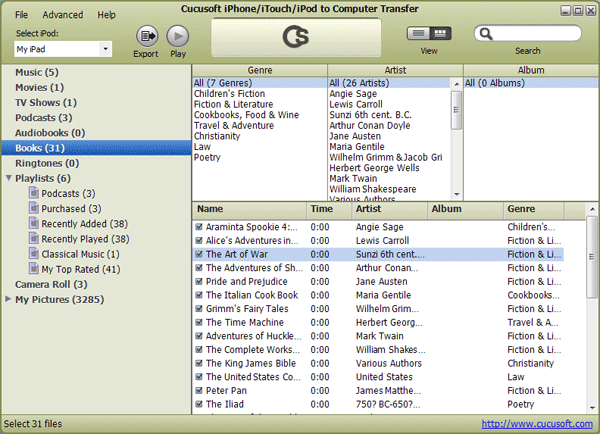
Step 3. On the left control panel, click on Books item.
Step 4.(option) You
can set the Genre, Artist and
Album on the top-right screen to search your books.
Step 5. Check in all your books you would like to
copy to computer.
Step 6. Click Export button on the top-left to start
copy books to computer. You can copy to a disk folder or
direct export to iTunes for backup.
Step 7. Done.
|
|
Copyright © 2002-2017 Cucusoft, Inc. All rights reserved. | Privacy Policy | Terms of Use | Sitemap
iTunes, iPod, iPhone and iPad are registered trademarks of Apple® Inc.
Zune is registered trademarks of Microsoft® Corporation.
PSP is registered trademarks of Sony® Corporation.
|
|
|